
When installing The Ultra Signal software on Windows 8 or Windows 10, you may encounter some security related items during the install. As of Windows 8, Microsoft decided to more stringently enforce the use of digital signatures. This includes marking all software downloaded as suspicious. Because The Ultra Signal software is downloaded only and does not contain a digital signature, Windows 8 and Windows 10 attempt to block the install of this software and requires the user to approve it. If you have downloaded the software from TheUltraSignal.com, it does not contain anything that would maliciously harm or compromise your computer. (If you did not get the software from TheUltraSignal.com, please re-download the software ware from this site.)
Here are the various message you may receive during the install and how to respond correctly to the message.
This message is displayed upon downloading the software. In this case the browser’s SmartScreen decided the software is not safe. This is not correct and you can simply click on the "X" in the upper right corner.

If rather than closing the above message, you select View Downloads, the message again is that SmartScreen decided the file is unsafe. This is not correct and simply close this window.
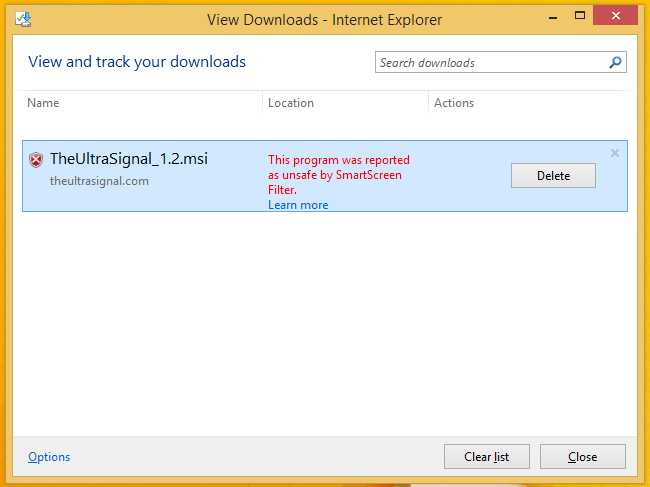
Once you have downloaded the software, Windows 8 may still have marked it as suspicious and therefore block it. To remove this block. Right click on the file and select properties. In properties, you can simply click on the Unblock button.
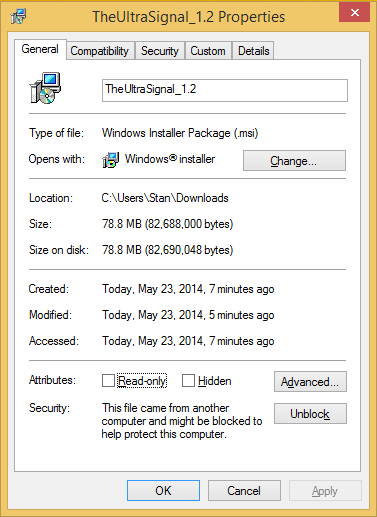
If you attempt to install the software without unblocking it, you may get a message warning you of the blocked software. In this message, you can click on the “More Info” text and then click on the “Run anyway” button.