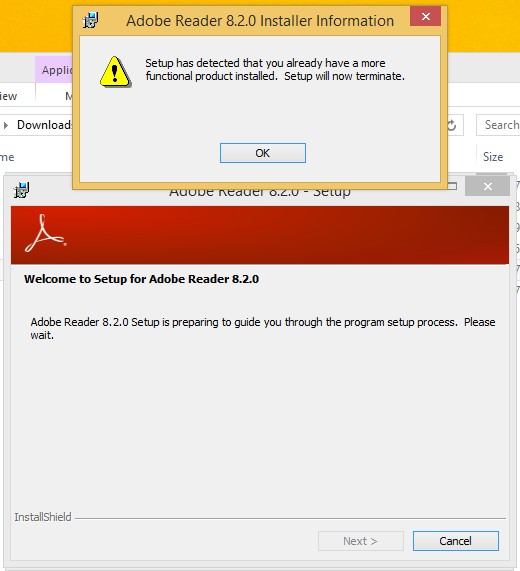
Installing The Ultra Signal Software
1) Download the software per the instructions on the main site.
2) If you are installing the software on Windows 8 or Windows 10, please see the Windows 8/10 Information.
3) Run the software from the location you saved it to.
(Note: Some virus protection software may block the install of software. Consult the virus protection documentation for instructions for allowing software installs.)
4) Follow the on-screen messages to complete the installation.
5) During the installation, you may see this message, which simply means you already have a newer version of Adobe Reader on your computer. Simply press the OK button.
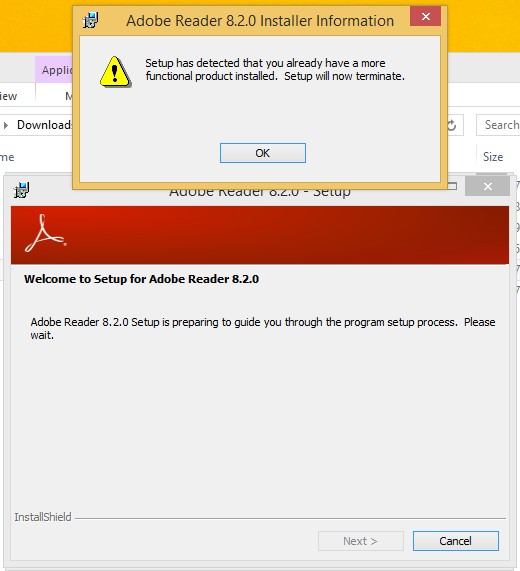
The next window is simply informing you that Adobe did not install, which is OK since a new version is already installed.
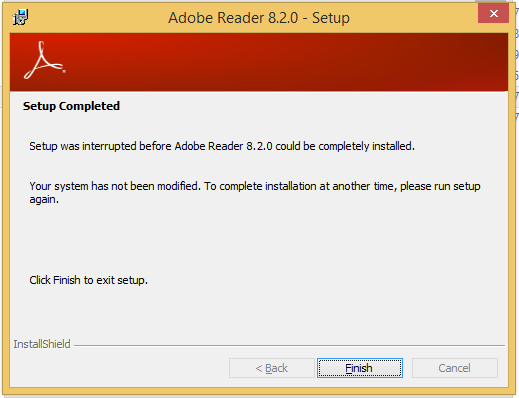
On the next window select Yes to continue installing The Ultra Signal.
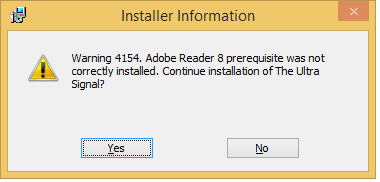
6) There are known viruses which "hijack" the MSI file extension. By doing this they make it so the MSI does not run, but instead the virus takes over. Free Zip Opener is one such program. If you have issues executing the MSI file, first run a virus checking program. If this is not possible or nothing is found you can run the MSI manually by Opening a run window ( Win + r ) and enter: msiexec /i path\the.msi (Where path is where you downloaded the software and the.msi is the name of the MSI file. For example: msiexec /i C:\Users\Stan\Downloads\TheUltraSignal_1.2.msi )